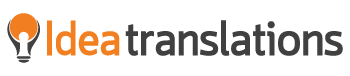Smarter tools: how to master design software in translation
Step by step InDesign files translation guide
Fortunate to have a skillful team of professionals from various backgrounds, we’ve asked our eLearning and graphic design team members what are their biggest challenges when dealing with the conversion of graphic assets. They have provided various challenges, but the single common challenge has been the mastering of design software. As a translation company, the most common design software we see is Adobe InDesign. On this article we will focus on how we perform translation of InDesign files step by step.
If you are a translator or entering the translation world and have been reluctant to work on InDesign files, this guide will show you ways to start including this on your portfolio of capabilities. InDesign comes really useful for documents with multiple pages and layouts that combine text and images, many graphic designers and marketing professionals make good use of it. On the other hand, translators make use of it for localization purposes, because of its versatile layout for both print and digital media. Flyers, brochures, resumes, EPUBs files, magazines and covers, etc.
Although it requires some additional steps than the translation of a Word document, once you get the hang of it, the process quickly becomes simple and easy.
1. How to export content for translation?
It’s key to understand that Adobe InDesign is best worked in a computer assisted translation (CAT) tool. You should save original documents as IDML files, which are open source formats that convert INDD files to plain text within code. These are typically simple formats to work in most CAT tools. InDesign allows you to export to as many file types including, PDF, INDT, INX, IDML. However, by default files will be saved in INDD format which cannot be imported into CAT tools. Images remain independent of the document, resulting in a smaller document. Nevertheless, images are linked to the document. You should check if they are at full resolution, or not and control versions whenever you like. Be sure to check if any of these non-editable images contain translatable content. If this is the case, you should extract the text manually into a Word document, translate, and paste it back into the image (you would need the help of a graphic designer to do so). Additionaly, sometimes INDD files have content outside of the translation scope. You should pay attention to that, make that content hidden (or erase it) so that you can optimize times and money spent. Also, check if you have all required fonts installed in your system; otherwise you will need to ask the end client to provide them. Tip: Make sure when you import the completed translation back into InDesign you update all links.
2. Hello BUILT-IN tools
You can use bult-in tools such as:
- Numbered lists
- Built-in tables
- Style sheets
They are useful for linking and anchoring text frames when they need to stay together.
3. Translate images
Text content from images would not be embedded and that is where InDesign layer tool in the source document comes useful.
4. Review and adjust files.
You will want to make sure the output file matches the source design look and feel. This is the step where good eye on detail comes handy.
a) Fix spaces and check expansion of text
b) Select proper font
c) Fix line spaces
d) Check links
e) Implement linguistic QA (proofreading)
Remember this is the best time to get a new set of skills, there are many online courses that teach you in-depth InDesign best practices. We believe in “practice makes masters” so we suggest for you to experiment on template documents. If you want more information about Adobe InDesign translations or even a document to practice Adobe InDesign translations, drop us a comment or shoot us an email at info@ideatranslations.com